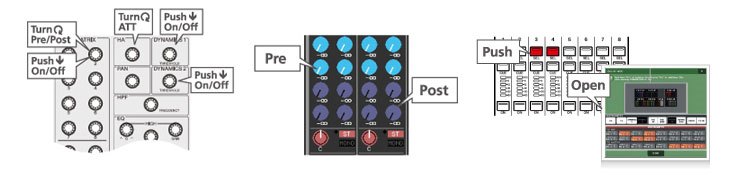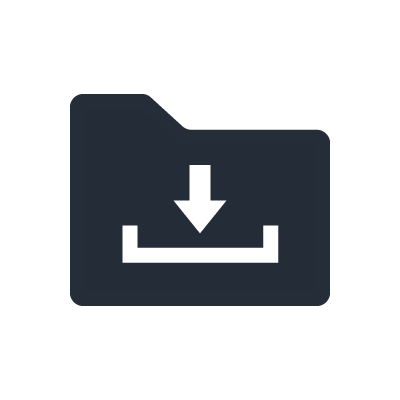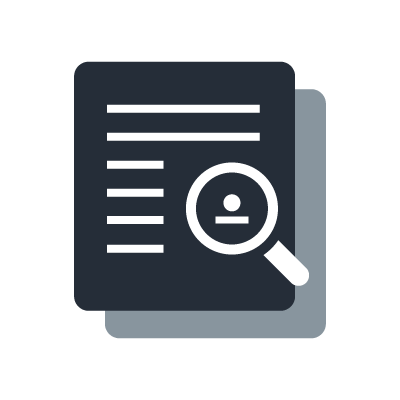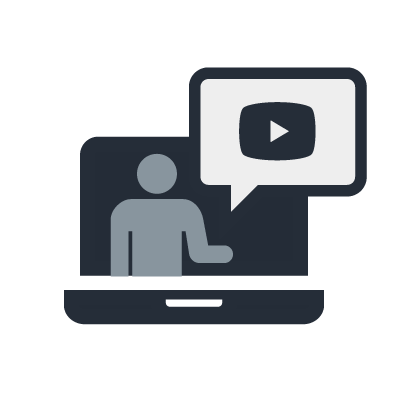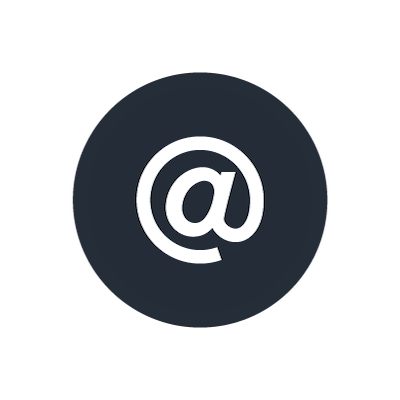M7CL MESA DE MISTURA DIGITAL
Centralogic™ Total Access for Absolute Control

Yamaha's touch-panel based Centralogic interface simplifies digital operation to the point where it is actually as intuitive as analog... if not easier. All mix controls other than the individual motor faders provided for each channel can be accessed via just two displays: Overview or Selected Channel.
The Overview display - the console's default display - gives you a standard view of the 8 channels selected via the Centralogic navigation keys. These keys, arranged in an exact replica of the 8-channel channel groups on the console, let you instantly bring any group of 8 channels to the central controls with a single button-press. You can then touch any row of controls on the display screen to focus on them - pan, or bus send, for example and adjust via the corresponding multi-function encoders immediately below the display. You should be able to perform a basic mix on the M7CL without even having to open the manual.
To adjust pan for a channel, for example, simply press the channel's [SEL] key and rotate the console's physical PAN control. The same applies to preamp gain, dynamics, high-pass filter, EQ, and bus send control. Adjustments are clearly shown on the display as you make them, as is the status of all mix parameters for the currently selected channel. You can zoom in on any of the on-screen parameters for in-depth control by simply touching the parameter on the screen. When you're focused on a parameter the multi-function encoders below the display screen adjust the corresponding parameters in the display.
RACK GEQ
Just touch the RACK button on the M7CL display, and the virtual effect and EQ rack pops right up for instant, easy access. A few quick touches on the screen and you can easily patch effects or graphic EQ into any channel and output. Another touch or two and you can get right inside the effects for detailed editing. The M7CL lets you use up to 8 signal processors simultaneously - normally that's up to 4 effects and 4 graphic EQ units. But since the effect units can also function as graphic EQs, you can use more EQ units if you don't need all 4 effects. Built-in effects range from ambience and echo to modulation and distortion, plus Yamaha's superlative REV-X package for some of the most natural-sounding ambience effects available anywhere. The standard 31-band graphic EQ modules are directly adjustable via physical controllers, and Flex15GEQ modules allow GEQ to be applied to up to 16 channels at once! More effect and GEQ details are provided on the following page.
Version 3.0 brings a selection of previously optional VCM effects to the M7CL platform, providing truly musical performance and subtleties that simple digital simulations cannot even approach. These compressor and EQ effects, now standard features of all Version 3 M7CL consoles, faithfully capture the unique sound and saturation of analog circuitry with VCM technology that actually models individual analog circuit components, right down to the last resistor and capacitor. All VCM effects are sonically fine-tuned by leading engineers, and feature carefully selected parameters that can be precisely controlled via a simple, refined interface.

Versatile Channel Module Functions

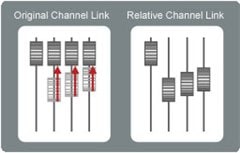
The M7CL's extraordinarily intuitive control interface receives a lot of attention, but the sound of these fine consoles is outstanding as well. After all, it really is all about the sound.
Adjusts gain of the console's class-leading input-channel head amplifiers over a 72-dB range. HA gain is recallable like almost all of the console's other settings. Touch the HA section of the display to access the +48V phantom power and phase settings.
DYNAMICS 1 adjusts gate threshold level for input channels, or compressor threshold level for mix, matrix, or stereo/mono channels. DYNAMICS 2 adjusts compressor threshold level for input channels. In either case the actual parameter controlled depends on the dynamics processor selected from the well-stocked dynamics library provided - gates, compressors, expanders, and even de-essers for advanced vocal processing. Although initially set up for gate + compressor processing, you can also use dual compressors.
This very versatile 4-band parametric EQ section affords extraordinary equalization control and quality for all inputs and buses. Switchable Type I and Type II EQ algorithms let you choose the type of EQ response that best suits the application.
There will undoubtedly be times when you'll want to link a pair of faders to handle stereo signals, or perhaps even link more channels for simultaneous operation. The M7CL lets you link as many channels together as you like, and even deselect parameters that you don't want to be linked. You can even create links with offsets in level.
Send controls for the 16 mix buses and 8 matrixes that can be used as auxiliary, monitor, effect send, or group controls depending on whether the AUX SEND (VARI) pre-attenuator or pre/post-fader mode or the GROUP (FIXED) mode is selected. There's also an INPUT TO MATRIX mode that lets you send the input channel signals directly to the matrix.
Outstanding Effects and Effect Control
Yamaha digital effects are highly regarded in the professional sound field for a very good reason: they are simply the best. Whether you need to add a touch of reverb or manipulate a sound for other-worldly effect, the M7CL offers everything built in and ready to roll. The M7CL also comes with Yamaha's superlative REV-X package for some of the best ambience effects available anywhere, and a selection of VCM effects that deliver truly musical analog compression, saturation, and EQ.
The M7CL's standard graphic EQ modules offer a full 31 bands for precise control. If your application requires more EQ capability than the standard EQ modules provide, the M7CL offers Flex15GEQ modules that function as two 31-band units with 15-bands available at a time. You can use up to 16 channels of Flex15GEQ!
Any of the 31 bands on the graphic equalizer modules can be directly controlled via the Centralogic faders. Other convenient control features include the ability to instantly reset any band to nominal simply by pressing the appropriate [ON] key.
Waves SoundGrid System
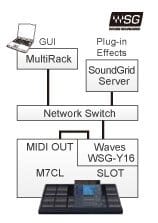
The Waves SoundGrid system is an external plug-in platform developed specifically for live sound. With a WSG-Y16 interface card installed in one of the M7CL expansion slots, the Waves MultiRack application running on a laptop computer, and a Waves SoundGrid Server, sound engineers can deploy multiple instances of renowned Waves plug-ins in the live sound environment, with extremely low latency. M7CL and SoundGrid scene recall can be linked via a simple MIDI connection.
Efficient Interface and Control Functions


The 8 Centralogic faders are of the same type as the primary channel faders. Simply press the appropriate Centralogic navigation key to bring control of any group of 8 input channel faders to the Centralogic controls and Overview display. The multi-function encoders at the top of each Centalogic control strip are used to control the parameters you "focus" on by touching the appropriate area of the Overview display.
The 12 User Defined Keys can be assigned to perform a range of handy functions. You could assign one for tap-tempo input of delay times, others to jump to specific display screens, to control specified mute groups, or activate talkback, for example. An innovative User Defined Key function is "Set by SEL", with which the channel [SEL] keys perform a range of alternate functions if pressed while the assigned User Defined Key is held: reset the defaults for that channel, turn phantom power on or off, set the channel fader to nominal... and more.
Channel names and icons appear at the top and bottom of every channel in the Overview display, and by simply touching one you can select one of the preset names provided or enter your own via the convenient onscreen keyboard. There's even an excellent selection of icons you can choose from for easy visual identification of the source type.
The levels of channels assigned to a DCA group are controlled from one of the console's DCA faders in the Centralogic control area. Any number of channel faders can be assigned to any of the console's 8 DCA faders. Mute grouping is another feature that can be great advantage in live sound applications. Any number of channels can be muted or unmuted via assigned User Defined Keys. Up to 8 mute groups can be specified.
The M7CL-32 and M7CL-48 rear panels have individual balanced inputs for each of the console's input channels. All outputs are patched to the 16 OMNI OUT connectors. All you have to do is plug in your sources and output system and you're ready to mix. If you need a different routing arrangement re-routing is easily accomplished via the M7CL's straightforward digital patching interface.
Features for Optimum Monitoring

When working on a monitor mix, touch the Sends on Fader button on the display to instantly assign the selected mix bus sends to the faders so you can visually confirm send levels and adjust them with full-length fader precision. Sends on Fader works for the matrix sends as well.Version 3 adds new Sends on Fader functionality: press a Mix Send knob in the Sends on Fader mode to select the corresponding mix bus for speedyaccess to mix send levels. If you currently use User Defined Keys to jump to Sends on Faders, this new feature will free up precious User Defined Keys for even faster operation.
With the Version 3.0 firmware Sends on Fader functionality is now available in the M7CL V3 Editor. This could allow a monitor engineer to use a tablet PC to remotely adjust the send level of an on-stage monitor, for example.
You have a choice of controlling Monitor/Cue level using either the Mono or Stereo fader and the Monitor Level encoder. For many engineers the fader provides better visual level indication, for more precise, comfortable adjustment.
Each of the M7CL mix buses can be quickly assigned for mono or stereo operation. Pre-EQ send is also available, and this can be an advantage when using the mix buses to feed an in-ear monitor system, for example.
Memory & Recall
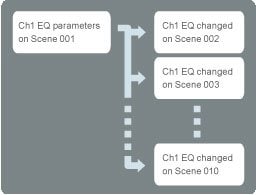

A "scene" is a complete snapshot of all the console's settings, and the M7CL lets you store up to 300 complete scenes for instant recall whenever they're needed. This makes it a snap to reset the entire console for band changes, for example. You could also store basic setups for different types of shows, then recall and tweak the settings as required.
Global Paste allows simultaneous editing of parameters on multiple scenes, eliminating the need to recall and edit individual scenes. If you need to make last minute changes to HA or EQ settings in all scenes because a fill-in musician is bringing different insturuments to a paticular show, for example, Global Paste will have the job done in no time.
Recall focus lets you specify the parameters to be recalled with each scene, while recall safe allows you to specify parameters that are not to be recalled with a scene. There are actually two kinds of recall safe: global recall safe specifies parameters that will not be changed when any scene is recalled, and scene-specific safe parameters that will not be changed when a specified scene is recalled. You could use global recall safe to prevent any scene recall operation from changing a critical overall EQ setting, or use safe parameter settings to prevent the vocal channel fader setting from being changed by recall of a specific scene.
The Channel Library is a memory bank that stores channel parameter settings such as dynamics and EQ. Store your most frequently used parameter settings for fast, efficient setup.
Access and Data Management

In many applications it is desirable to prevent unauthorized access to the console, or restrict access to a limited set of functions. The M7CL's access management features can be a significant advantage for overall system administration.
User access can be controlled via USB memory keys with passwords. The administrator can assign specific functions to each unique key, so the user only has to log onto the console with the USB key containing the password to begin operation at the assigned level.
Standard USB memory sticks can be plugged into the M7CL USB port for convenient storage and recall of a range of data: scenes, patches, user libraries, channel names, preferences... essentially all system data. In addition to providing a secure backup, this makes it easy to transfer data between the console and the M7CL Editor application running on your personal computer, or directly between M7CL consoles.
Sends on Fader in M7CL V3 Editor

[V3.5] Output Port window added.- Output Port settings could previously only be made from the console. Now they can be made from the M7CL V3 Editor as well.[V3.5] Mix to Matrix control now possible in Sends on Fader mode.[V3.5] Mix Name display provided in the Selected Channel window.[V3.5] Added shortcut functions:- Right click to switch Post/Pre for all MIX Sends.- Double-click in the Dynamics or EQ area of the Overview display to open the Selected Channel window.[V3.5] Tab to move to the next entry field of ch name.[V3.0] Sends on Fader in M7CL V3 Editor- Sends on Fader functionality in the M7CL V3 Editor software provides remote console-independent Sends on Fader operation so that, for example, an engineer could make stage monitor adjustments from a tablet PC while standing in front of the monitors.
Placa EtherSound e mais uma terceira porta

Existem 3 slots na M7CL 48 ES para placas adicionais, como: Placa de gravação; Dante e Madi, Monitoração de palco; Avion, Placa de Plugins Waves, Waves SoundGrid**. *Software para configuração de rede de áudio EtherSound disponível no site www.auvitran.com. ** Nova Placa da Waves Co. ainda não disponível para venda.
Conexão sem segredos é Plug and Play
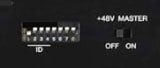
To set up a basic daisy-chain system all you need to do is connect the M7CL-48ES to the SB168-ES stage boxes via appropriate cables and turn on the power. The ESMonitor software is not required. Everything is configured automatically, and you don't even have to set or worry about the order of the ID numbers of the SB168-ES units used. Switch a few settings and setting up a ring network is just as easy.
Entradas e saídas analógicas.
A M7CL-48ES tem três portas de rede padrão EtherSound, duas para conectar até três SB168 ES em Daisy Chain ou Ring e a terceira para conectar um computador para uma permanente monitoração.
StageMix provides remote control of M7CL functions

StageMix provides remote control of M7CL functions via a simple, intuitive graphical interface from anywhere within wireless range. The software has been specifically designed to allow engineers to adjust monitor mixes from the performers' positions on stage, directly controlling mix parameters via the iPad rather than having to rely on verbal directions to a second engineer.The result is better mixes in less time: a huge advantage during high-pressure pre-show setup. StageMix does not provide remote control of all M7CL parameters, but is focused on the requirements for adjusting monitor mixes on stage.
AuviTran Network ASIO Streamer support for the M7CL-48ES

This feature allows multitrack direct recording to Steinberg Nuendo 5 or similar DAW software.The AuviTran Network ASIO Streamer brings two eminent digital audio standards together: EtherSound and ASIO. The ability to directly connect an EtherSound network to high-performance ASIO based recording and playback software makes it easy to add high-quality digital live recording and playback to EtherSound capable sound systems. A single CAT5e Ethernet cable connected between the M7CL-48ES and a Windows-based computer running Steinberg Nuendo 5 or similar DAW software allows simultaneous recording of up to 48 channels, for example.
HA Remote signal output from Slot 1 (M7CL-48ES only).

In addition to three SB168-ES stage boxes connected via the console's Ethernet ports, up to three additional SB168-ES units can be connected via MY16-ES64 and MY16-EX cards installed in the expansion slots. Up to 96 sources can be connected to, and controlled by, the M7CL-48ES. And any 48 of these can be selected for mixing at any one time by simply switching scenes.
Version3.5 New Features
- New alternate functions for the Selected Channel added. The new functions can be assigned to User Defined Keys for even greater efficiency.- MIX Pre/Post status now shown in the Overview display. Color coding makes the MIX status clear: "Pre" when the knob marking is white, and "Post" when black.- Simultaneously press [SEL] keys to show the Channel Link window. This shortcut was provided on previous Yamaha digital mixers, so it will be familiar to operators who have experience with Yamaha consoles.- The PEQ "Q" parameter value now goes up to 16. Compared to the previous limit of 10, this allows even more detailed response shaping using the parametric EQ.- Instant switch between shelving/peaking by pushing and rotating the PEQ "Q" knob. Faster, more intuitive operation than the previous method of switching between shelving and peaking response via the display.- SUBNET MASK range extended to 255.0.0.0. This allows Studio Manager connection from a separate network.