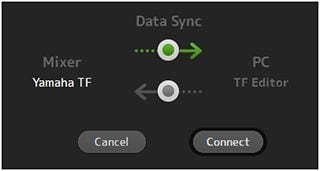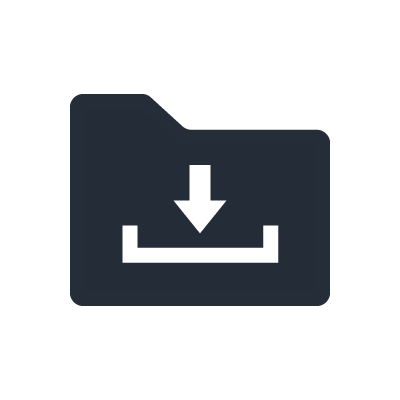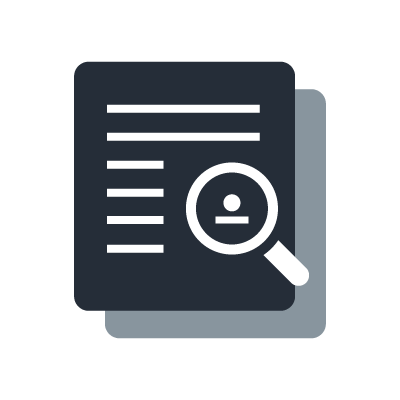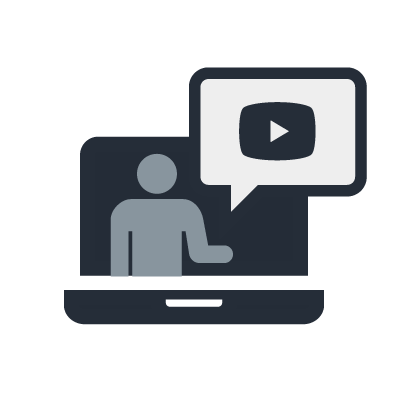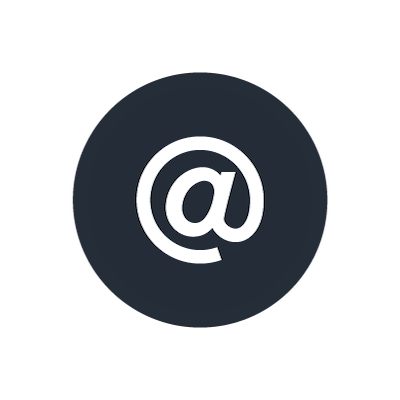Série TF
QuickPro Presets™
QuickPro Presets™ were created by Yamaha engineers and R&D in collaboration with renowned microphone manufacturers, in-ear monitor manufacturer and respected sound engineers. The presets will allow a novice engineer to get very close to the ideal sound, while experienced engineers will appreciate significant time savings, as they can provide starting points for further adjustment. On this page, you can download newly added official presets in addition to those included in the console**, and what’s more, you can check the detailed information such as equipment setup etc.
Audix

Com sede em Wilsonville, Oregon, EUA, a Audix é uma fabricante de microfones de áudio profissional e de som instalado. Os presets incluem configurações específicas do aplicativo para os microfones de voz OM e VX, o microfone de instrumento multiuso i5, os microfones de instrumento da Série D e Fusion, bem como os microfones de estúdio SCX25A, ADX51, A131 e A133.
Audio-Technica
A Audio-Technica é uma fabricante japonesa de equipamentos de áudio profissional. Os presets incluem configurações para microfone dinâmico AE4100 para vocal, microfone condensador AE3000 para bateria, PRO35 microfone com clipe para saxofone e muito mais.
FitEar (Suyama Dental Laboratory)
FitEar is a manufacturer of custom ear pieces, based in Japan. These presets include settings for Pro Audio 334 and Pro Audio 335/335DW. The preset "FitEar Stage" was created for musicians on stage and monitor engineers, and "FitEar Reference" is for FOH engineers.
Sennheiser
Sennheiser is a manufacturer of professional audio equipments based in Wedemark, Germany.
These presets includes setteings for e835 dynamic microphone for vocal, e608 dynamic miniature instrument microphone for saxophone, e914 condenser microphone for hi-hat and so on.
Shure
Shure is a manufacturer of professional audio equipments, based in Chicago, Illinois.
These presets include settings for SM58 dynamic microphone for vocal, SM81 condenser microphone for instruments, MX412 gooseneck podium microphone for speech and so on. Presets for the IEMs was also added from TF firmware V4.0.
ultimate ears
Ultimate Ears is a manufacurer of Custom In-Ear Monitor, wireless bluetooth speaker, and earphone based in Irvine and Newark, California, United States. These presets include settings for UE900, UE7, UE5 and so on.
Westone Laboratories
Westone Laboratories is one of the largest manufacturers of custom ear pieces in the world and was the first to design and manufacture a balanced armature driver earphone. These presets include settings for both of custom-fit models and universal-fit models like ES60, EAS30, UM Pro50, AM Pro30 and so on.
General Settings
These presets are configured for general microphones that allow quick and easy setup for many applications such as vocal, instruments, speech and so on.
FX Settings
These presets include general settings for effect that provide instant access to various venues and scenes.
How to download/import/export TF QuickPro Presets™
How to IMPORT presets
- In order to add new presets to TF consoles, you need a PC or Mac with TF Editor installed.
- Please make sure to backup both TF consoles and TF Editor before executing the operations below. Upon synchronizing the TF console and TF Editor, all the data from the Sync origin will overwrite the data of the Sync target device. Please be careful, since this action cannot be cancelled once it’s started.
- TF consoles allow multiple presets to be stored with the same name. Please be careful to avoid any unnecessary duplication.
When using the same TF console each time, like in facilities such as performing arts halls, following method “A” is recommended. When using different consoles each time, like when touring with a band, following method “B” is recommended.
A) Adding presets to the TF console via TF Editor [Preset >> (Online) TF Editor & TF Console]
Synchronize the TF console and TF Editor. Direction of Data Sync needs to be set from “Yamaha TF” to “TF Editor”
Drag and drop the “.tfp” preset file that you would like to add onto the TF Editor window. Please check the preset libraries of both the TF Editor and TF consoles and make sure that the dropped presets are added to the library of both devices.
B) Adding presets to TF console using USB storage device [Preset >> (Offline) TF Editor >> USB >> TF console]
Launch TF Editor and load an existing “.tff” console data file (or start with the initial settings). Drop the required “.tfp” preset file onto the TF Editor window. Using TF Editor, save the console data file after adding all the presets you want to use, and copy the file to a USB storage device. Connect the USB storage device to a TF console and load the console data. This new console data will overwrite the old data on the TF console. Check the preset list to confirm if the file is loaded correctly.
Drag and drop the “.tfp” preset file that you would like to add onto the TF Editor window. Please check the preset libraries of both the TF Editor and TF consoles and make sure that the dropped presets are added to the library of both devices.
Export presets
Preset data made with a TF console can not only be saved, but also exported. Firstly, synchronize the TF console to TF Editor. The direction of this synchronization is from the console to PC/Mac. Confirm the presets are displayed on TF Editor. Drag the preset and drop onto the PC/Mac desktop or other folder. When a “.tfp” file is made in this location, export is completed. Remember to always keep a backup of all your presets and console data files!
Tip: Save all the presets you need, including those you made by yourself, in a PC/Mac. Start a new project by initializing TF Editor, drag and drop any additional presets as required, and sync to the TF console.